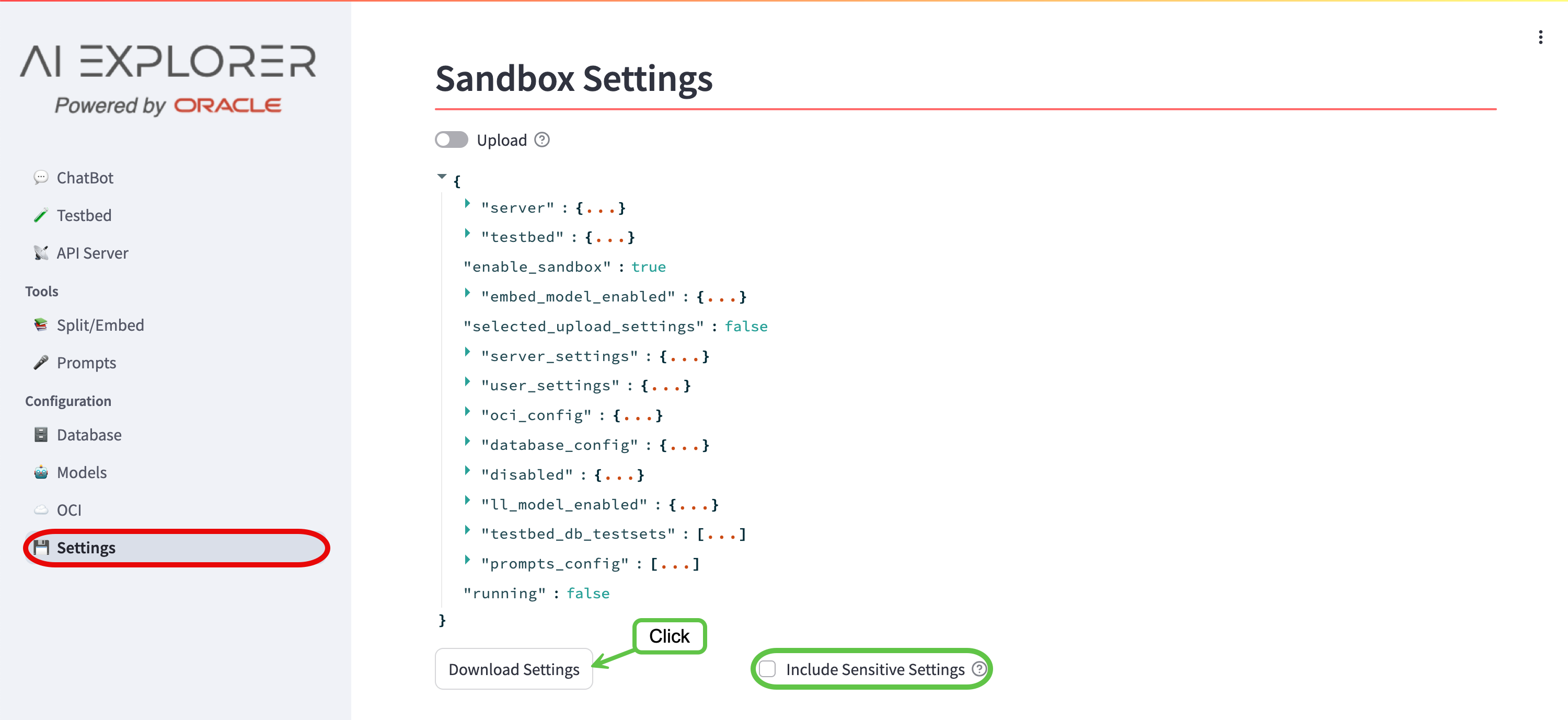💾 Settings
Once you are happy with the specific configuration of your AI Explorer, the settings can be exported in .json format. Those settings can then be loaded in later to return the AI Explorer to your previous configuration. The settings an also be imported into another instance of the AI Explorer.
View and Download
To view and download the AI Explorer configuration, navigate to Configuration -> Settings:
Settings contain sensitive information such as database passwords and API Keys. By default, these settings will not be exported and will have to be re-entered after uploading the settings in a new instance of the AI Explorer. If have a secure way to store the settings and would would like to export the sensitive data, tick the “Include Sensitive Settings” box.
Upload
To upload previously downloaded settings, navigate to Configuration -> Settings:
- Toggle to the “Upload” position
- Browse files and select the settings file
If there are differences found, you can review the differences before clicking “Apply New Settings”.
SpringAI
You can download from the console a basic template that could help to expose as a OpenAI API compliant REST endpoint the RAG Chatbot defined in the chat console. If your configuration has both OLLAMA or OpenAI as providers for chat and embeddings LLMs, it will appear a button named “Download SpringAI”:
No Mixing!
Currently mixed configurations, like Ollama for embeddings and OpenAI for chat completion are not allowed.
For more information, about the AI Explorer and SpringAI, please view the Advanced - SpringAI documentation.