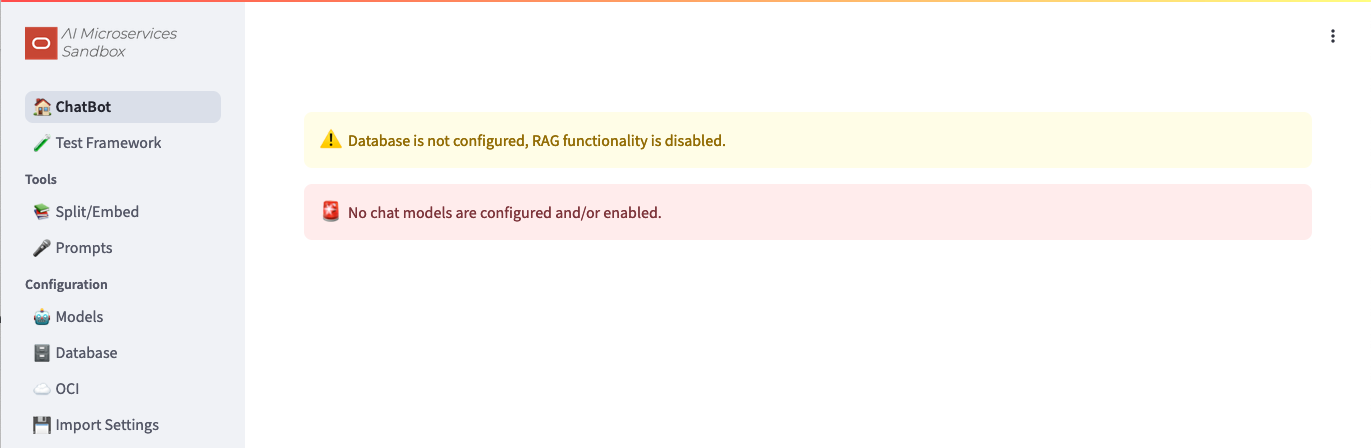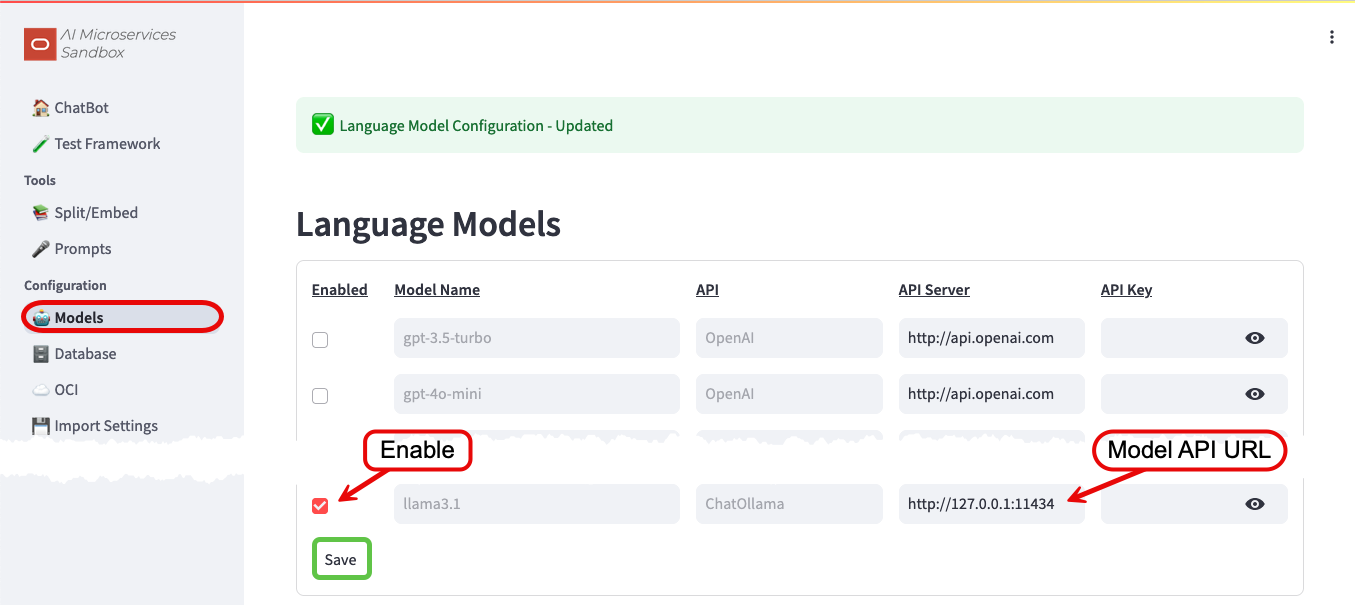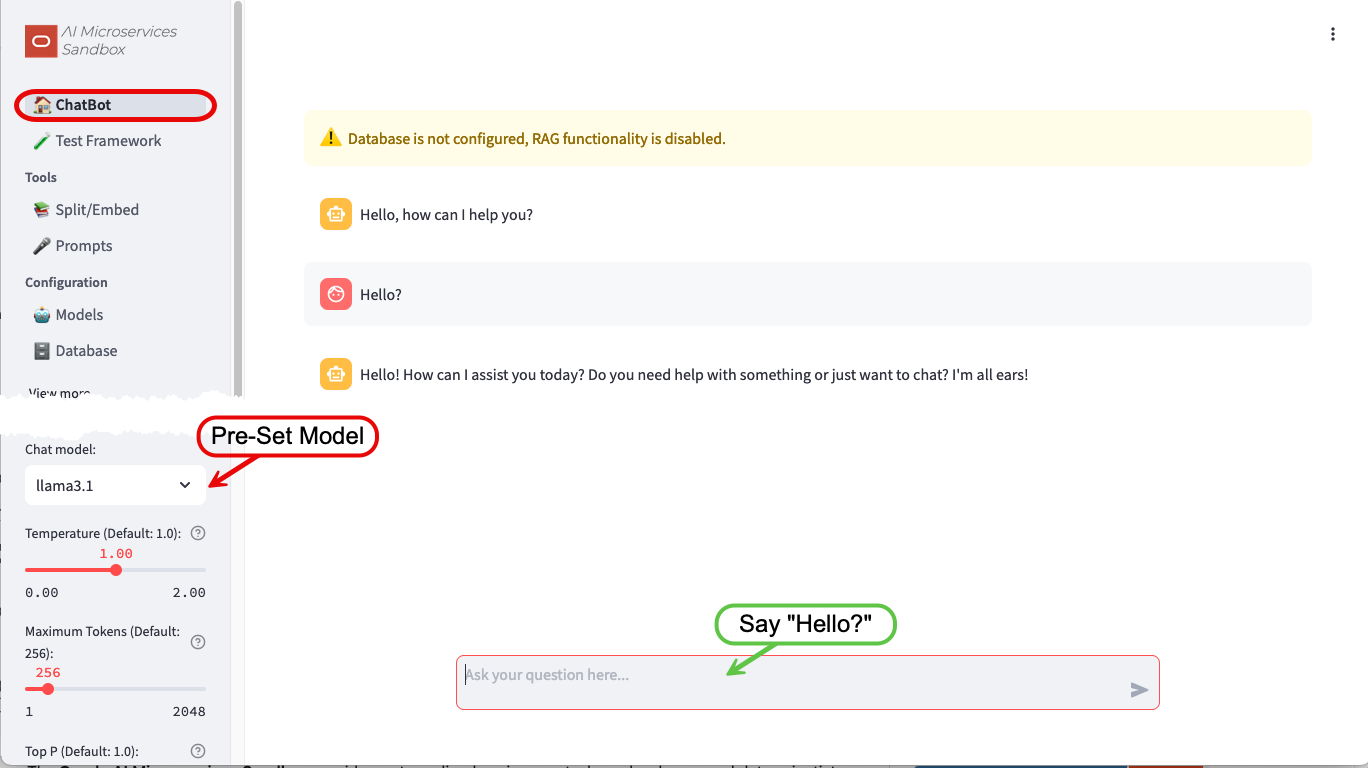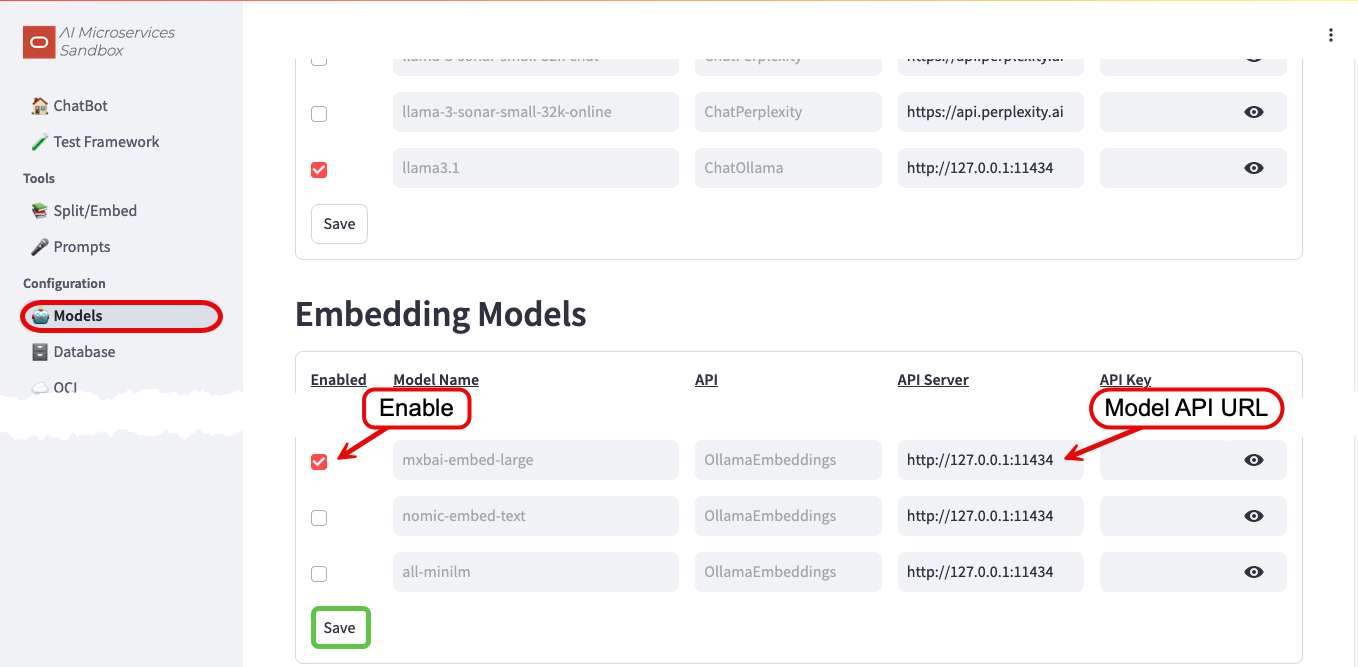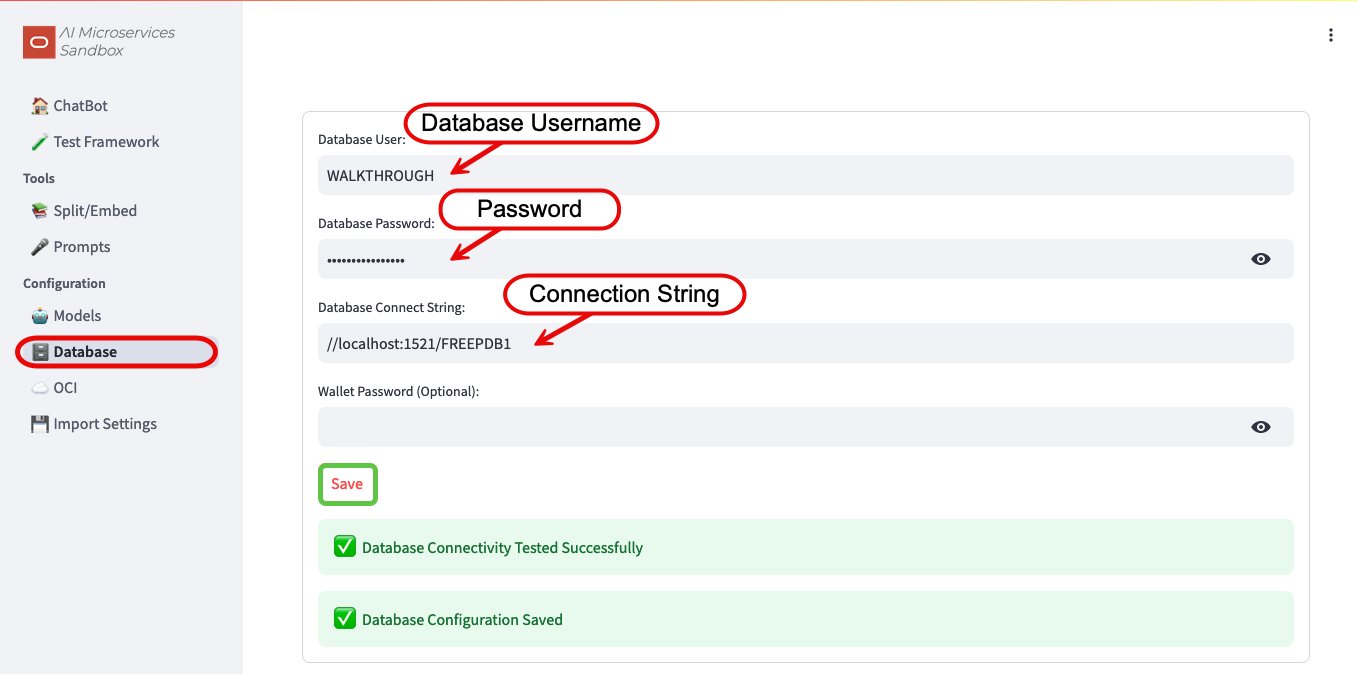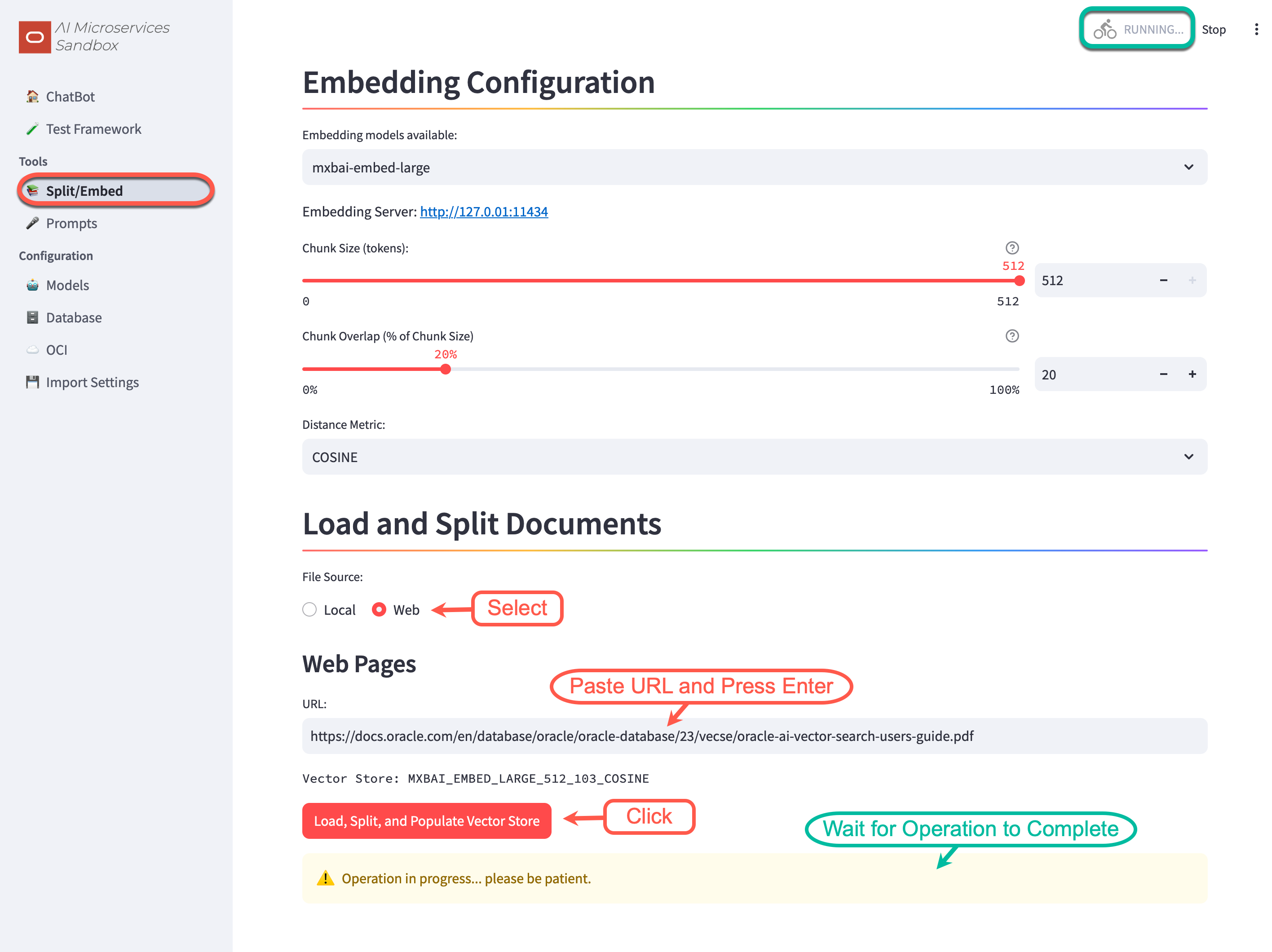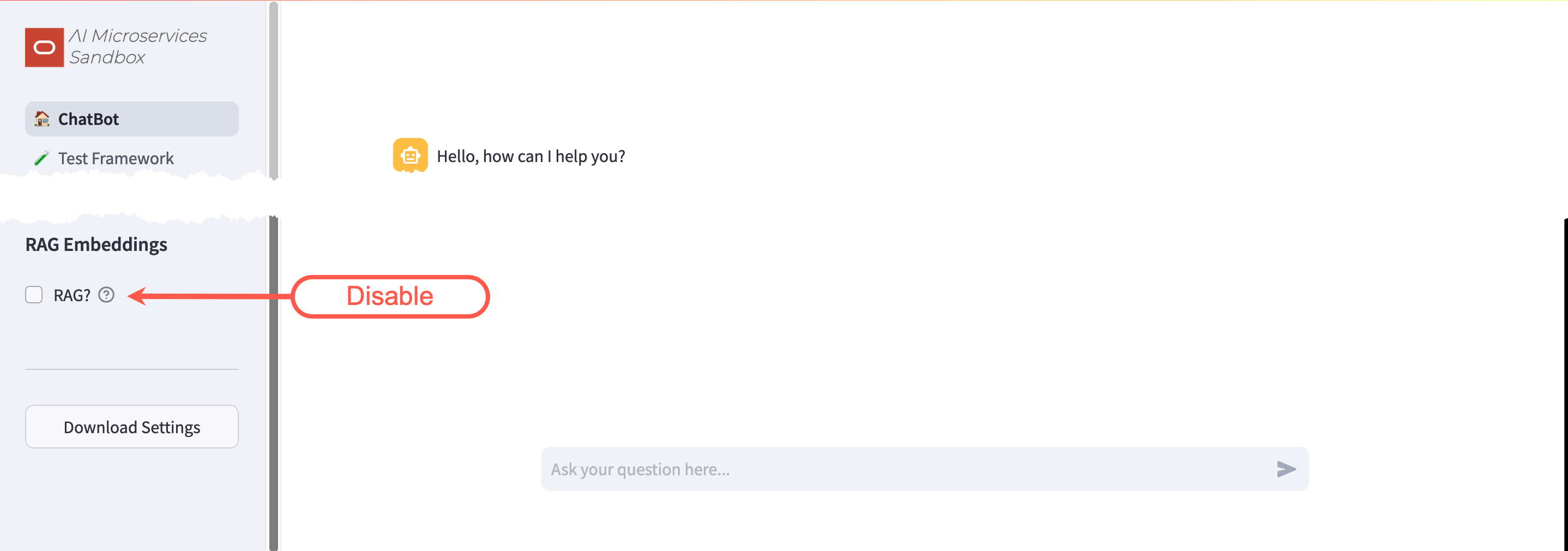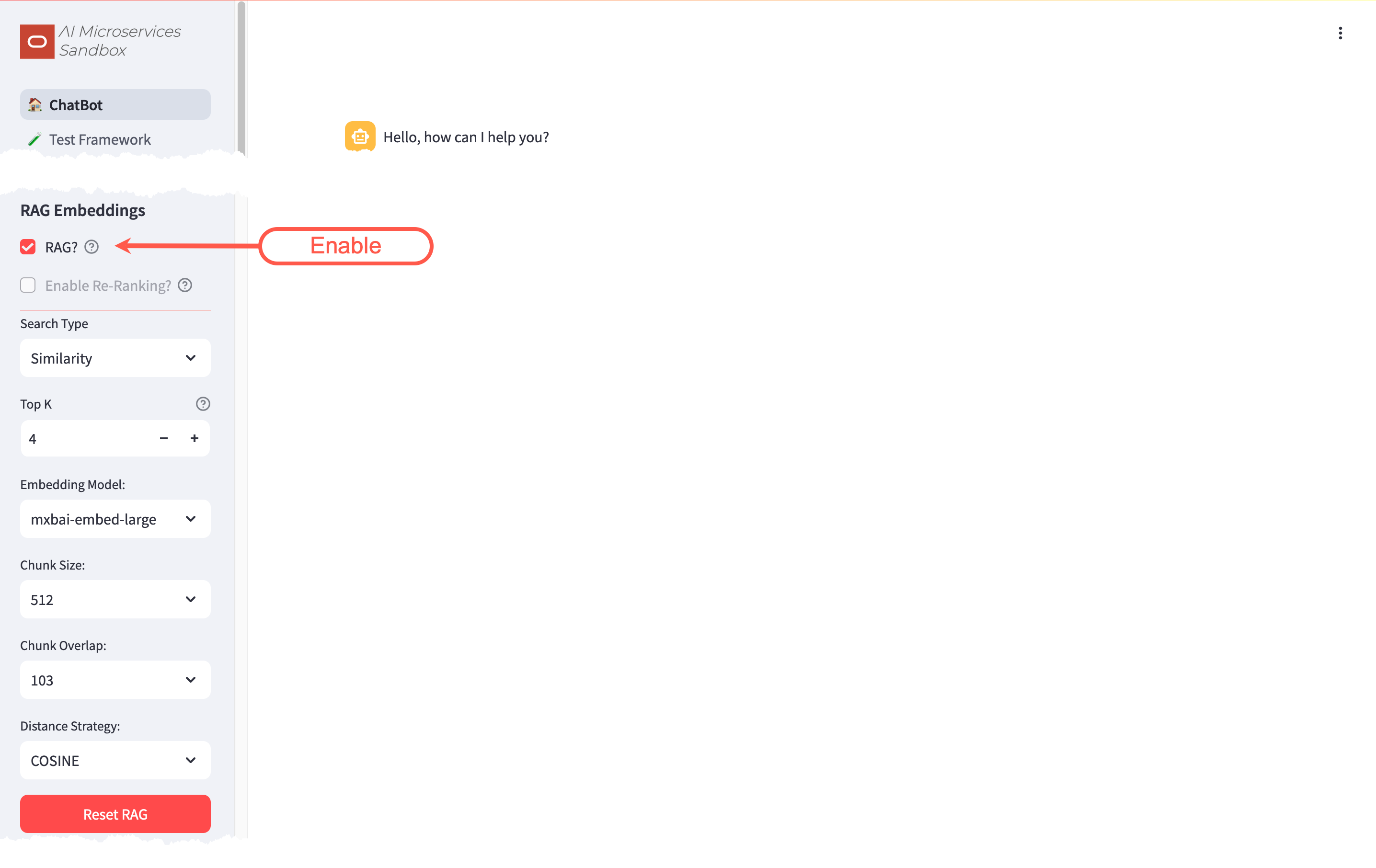Walkthrough
This walkthrough will guide you through a basic installation of the Oracle AI Microservices Sandbox (the Sandbox). It will allow you to experiment with GenAI, using Retrieval-Augmented Generation (RAG) with Oracle Database 23ai at the core.
By the end of the walkthrough you will be familiar with:
- Configuring a Large Language Model (LLM)
- Configuring an Embedding Model
- Configuring the Vector Storage
- Splitting, Embedding, and Storing vectors for RAG
- Experimenting with the Sandbox
What you’ll need for the walkthrough:
- Internet Access (docker.io and container-registry.oracle.com)
- Access to an environment where you can run container images (Podman or Docker).
- 100G of free disk space.
- Sufficient GPU/CPU resources to run the LLM, embedding model, and database (see below).
Performance: A Word of Caution
The performance of the Sandbox will vary depending on the infrastructure.
LLMs and Embedding Models are designed to use GPUs, but this walkthrough can work on machines with just CPUs; albeit much slower! When testing the LLM, if you don’t get a response in a couple of minutes; your hardware is not sufficient to continue with the walkthrough.
Installation
Same… but Different
The walkthrough will reference podman commands. If applicable to your environment, podman can be substituted with docker.
If you are using docker, make the walkthrough easier by aliasing the podman command:
alias podman=docker.
You will run four container images to establish the “Infrastructure”:
- On-Premises LLM - llama3.1
- On-Premises Embedding Model - mxbai-embed-large
- Vector Storage - Oracle Database 23ai Free
- The Sandbox
LLM - llama3.1
To enable the ChatBot functionality, access to a LLM is required. The walkthrough will use Ollama to run the llama3.1 LLM.
Start the container :
podman run -d --gpus=all -v ollama:$HOME/.ollama -p 11434:11434 --name ollama docker.io/ollama/ollamaPull the LLM into the container:
podman exec -it ollama ollama pull llama3.1Test the LLM:
Performance: Fail Fast…
Unfortunately, if the below
curldoes not respond within 5-10 minutes, the rest of the walkthrough will be unbearable. If this is the case, please consider using different hardware.curl http://127.0.0.1:11434/api/generate -d '{ "model": "llama3.1", "prompt": "Why is the sky blue?", "stream": false }'
Embedding - mxbai-embed-large
To enable the RAG functionality, access to an embedding model is required. The walkthrough will use Ollama to run the mxbai-embed-large embedding model.
Pull the embedding model into the container:
podman exec -it ollama ollama pull mxbai-embed-large
Vector Storage - Oracle Database 23ai Free
AI Vector Search in Oracle Database 23ai provides the ability to store and query private business data using a natural language interface. The Sandbox uses these capabilities to provide more accurate and relevant LLM responses via Retrieval-Augmented Generation (RAG). Oracle Database 23ai Free provides an ideal, no-cost vector store for this walkthrough.
To start Oracle Database 23ai Free:
Start the container:
podman run -d --name oaim-db -p 1521:1521 container-registry.oracle.com/database/free:latestAlter the
vector_memory_sizeparameter and create a new database user:podman exec -it oaim-db sqlplus '/ as sysdba'alter system set vector_memory_size=512M scope=spfile; alter session set container=FREEPDB1; CREATE USER "WALKTHROUGH" IDENTIFIED BY OrA_41_M_SANDBOX DEFAULT TABLESPACE "USERS" TEMPORARY TABLESPACE "TEMP"; GRANT "DB_DEVELOPER_ROLE" TO "WALKTHROUGH"; ALTER USER "WALKTHROUGH" DEFAULT ROLE ALL; ALTER USER "WALKTHROUGH" QUOTA UNLIMITED ON USERS; EXIT;Bounce the database for the
vector_memory_sizeto take effect:podman container restart oaim-db
Oracle AI Microservices Sandbox
The Sandbox provides an easy to use front-end for experimenting with LLM parameters and RAG.
Download and Unzip the latest version of the Sandbox:
wget -O oaim-sandbox.tar.gz https://github.com/oracle-samples/oaim-sandbox/archive/refs/heads/main.tar.gz mkdir oaim-sandbox tar zxf oaim-sandbox.tar.gz --strip-components=1 -C oaim-sandboxBuild the Container Image
cd oaim-sandbox/app podman build -t localhost/oaim-sandbox:latest .Start the Sandbox:
podman run -d --name oaim-sandbox --net="host" localhost/oaim-sandbox:latest
If you are running the Sandbox on a remote host, you may need to allow access to the 8501 port.
For example, in Oracle Linux 8/9 with firewalld:
firewall-cmd --zone=public --add-port=8501/tcp --permanentConfiguration
With the “Infrastructure” in-place, you’re ready to configure the Sandbox. In a web browser, navigate to your host’s 8501 port:
Notice that neither the database nor models are configured for use. Let’s start the configuration.
Configure the LLM
To configure the On-Premises LLM, navigate to the Configuration -> Models screen:
- Enable the
llama3.1model that you pulled earlier by ticking the checkbox - Configure the API URL to
http://127.0.0.1:11434 - Save
More information about configuring LLMs in the Sandbox can be found in the Model Configuration documentation.
Say “Hello?”
Navigate to the ChatBot screen:
The error about chat models will have disappeared, but the database warning will still be displayed. You’ll take care of that in the next step.
The Chat model: will have been pre-set to the only enabled LLM (llama3.1) and a dialog box to interact with the LLM will be ready for input.
Feel free to play around with the different LLM Parameters, hovering over the icons to get more information on what they do.
You’ll come back to the ChatBot later to experiment further.
Configure the Embedding Model
To configure the On-Premises Embedding Model, navigate back to the Configuration -> Models screen:
- Enable the
mxbai-embed-largemodel that you pulled earlier by ticking the checkbox - Configure the API URL to
http://127.0.0.1:11434 - Save
More information about configuring embedding models in the Sandbox can be found in the Model Configuration documentation.
Configure the Database
To configure Oracle Database 23ai Free, navigate to the Configuration -> Database screen:
- Enter the Database Username:
WALKTHROUGH - Enter the Database Password for
WALKTHROUGH:OrA_41_M_SANDBOX - Enter the Database Connection String:
//localhost:1521/FREEPDB1 - Save
More information about configuring the database in the Sandbox can be found in the Database Configuration documentation.
Split and Embed
With the embedding model and database configured, you can now split and embed documents for use in RAG.
Navigate to the Split/Embed Screen:
- Change the File Source to
Web - Enter the URL:
https://docs.oracle.com/en/database/oracle/oracle-database/23/vecse/oracle-ai-vector-search-users-guide.pdf - Press Enter
- Click Load, Split, and Populate Vector Store
- Please be patient…
Performance: Grab a beverage of your choosing…
Depending on the infrastructure, the embedding process can take a few minutes. As long as the “RUNNING” dialog in the top-right corner is moving… it’s working.
Thumb Twiddling
You can watch the progress of the embedding by streaming the Sandbox logs: podman logs -f oaim-sandbox
Chunks are processed in batches of 1,000. Wait until the Sandbox logs output: SQL Executed before continuing.
Query the Vector Store
After the splitting and embedding process completes, you can query the Vector Store to see the chunked and embedded document:
From the command line:
Connect to the Oracle Database 23ai Database:
podman exec -it oaim-db sqlplus 'WALKTHROUGH/OrA_41_M_SANDBOX@FREEPDB1'Query the Vector Store:
select * from WALKTHROUGH.MXBAI_EMBED_LARGE_512_103_COSINE;
Experiment
With the Oracle AI Microservices Sandbox configured, you’re ready for some experimentation.
Navigate back to the ChatBot. There will be no more configuration warnings and RAG? will be automatically enabled:
For this guided experiment, perform the following:
- Disable RAG by un-checking the RAG? box
- Ask the ChatBot:
In Oracle Database 23ai, how do I determine the accuracy of my vector indexes?
Responses may vary, but generally the ChatBot’s response will be inaccurate, including:
- Not understanding that 23ai is an Oracle Database release. This is known as knowledge-cutoff.
- Suggestions of running SELECTS, irrelevant DBMS stored procedures, and maybe an ANALYZE. These are hallucinations.
Now enable RAG? and simply ask: Are you sure?
Performance: Host Overload…
With RAG enabled, all the services (LLM/Embedding Models and Database) are being utilized simultaneously:
- The embedding model is being used to convert your query into vectors for a similarity search
- The database is being queried for documentation chunks similar to your query (AI Vector Search)
- The LLM is processing the results from the database for its response
Depending on your hardware, this may cause the response to be significantly delayed.
By asking Are you sure?, you are taking advantage of the Sandbox’s history and context functionality.
The response should be significantly different and include references to DBMS_VECTOR and links to the embedded documentation where this information can be found. It might even include an apology!
What’s Next?
You should now have a solid foundation in utilizing the Oracle AI Microservices Sandbox. To take your experiments to the next level, consider exploring these additional bits of functionality:
- Turn On/Off/Clear history
- Experiment with different Large Language Models (LLMs) and Embedding Models
- Tweak LLM parameters, including Temperature and Penalties, to fine-tune model performance
- Investigate various strategies for splitting and embedding text data, such as adjusting chunk-sizes, overlaps, and distance metrics
Clean Up
To cleanup the walkthrough “Infrastructure”, stop and remove the containers.
podman container rm oaim-db --force
podman container rm oaim-sandbox --force
podman container rm ollama --force